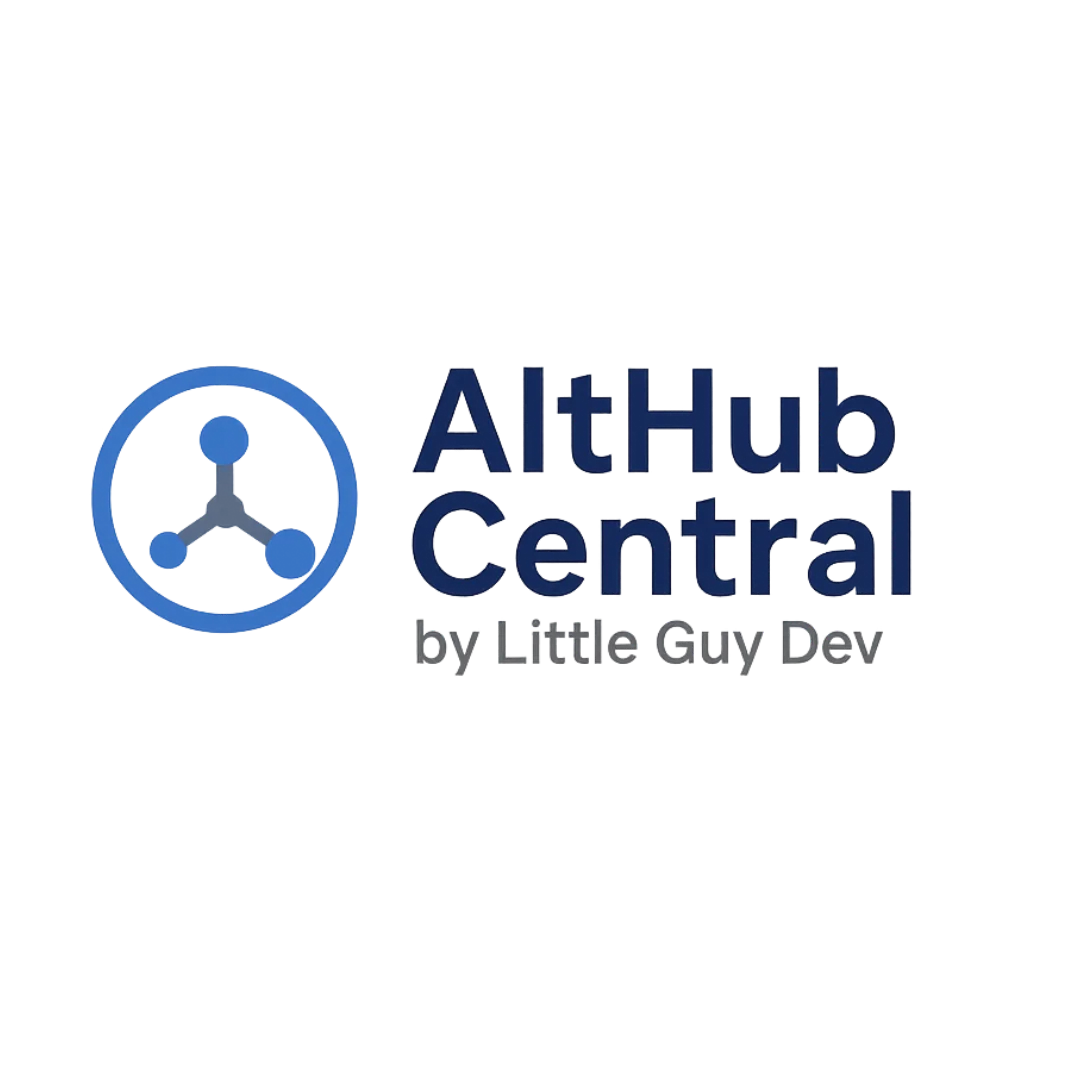Overview
This guide explains how to prepare and submit your iOS applications to AltHub Central for distribution through AltStore. It covers both AltStore Classic and AltStore PAL (EU) formats.
App Guidelines
To ensure a smooth review process and maintain quality standards, please follow these guidelines when submitting your app:
Allowed Content
- Utilities and tools that enhance iOS functionality
- Games and entertainment apps
- Development and creative tools
- Educational apps
- Emulators (that don't include copyrighted ROMs)
Prohibited Content
- Malware or apps designed to harm devices or compromise security
- Apps that violate Apple's intellectual property rights
- Pirated content or tools designed primarily for piracy
- Apps that collect user data without clear disclosure
- Discriminatory or hateful content
App Preparation for AltStore Classic
Sign your iOS app with a developer certificate. You can use a free Apple Developer account or a paid one.
Make sure your provisioning profile includes all the necessary device IDs if targeting specific devices.
Export your app as an IPA file. Make sure to include the correct entitlements and permissions.
In Xcode, use the "Archive" feature and then export your app for "Development" or "Ad Hoc" distribution.
Prepare screenshots of your app (ideally 1290×2796px for iPhone).
These should be high-quality screenshots that showcase your app's main features and functionality.
Create an app icon (1024×1024px PNG).
Your icon should be visually appealing and clearly represent your app's purpose.
- Direct installation through Xcode
- AltStore (if you already have it installed)
- Other sideloading tools like Sideloadly or iMazing
This ensures your app installs and functions correctly before official submission.
App Preparation for AltStore PAL (EU)
Package your app as an App Distribution Package (ADP) as required by AltStore PAL.
ADPs are required for EU distribution in compliance with the Digital Markets Act.
Create a manifest.json file in your ADP. See the AltStore documentation for details.
This manifest file contains important metadata about your app and is required for AltStore PAL.
Prepare the same screenshots and icon as for the Classic version.
Visual assets should be consistent across both versions of your app.
App Metadata Format
Your app listing requires the following metadata in JSON format:
{
"name": "Your App Name",
"bundleIdentifier": "com.yourdomain.appname",
"developerName": "Your Name or Company",
"subtitle": "Brief app description",
"localizedDescription": "Detailed description of your app.",
"iconURL": "https://example.com/path/to/app-icon.png",
"tintColor": "#HEX_COLOR",
"category": "category_name",
"screenshots": [
"https://example.com/path/to/screenshot1.png",
"https://example.com/path/to/screenshot2.png"
],
"versions": [
{
"version": "1.0",
"buildVersion": "1",
"date": "2025-07-13",
"localizedDescription": "Version description",
"downloadURL": "https://example.com/path/to/app.ipa",
"minOSVersion": "14.0"
}
],
"appPermissions": {
"entitlements": [
"com.apple.security.application-groups"
],
"privacy": {
"NSCameraUsageDescription": "App uses the camera to take photos."
}
}
}
Key Descriptions
| Key | Description | Required |
|---|---|---|
| name | The display name of your app | Yes |
| bundleIdentifier | Your app's unique identifier (com.example.appname) | Yes |
| developerName | Your name or company name | Yes |
| subtitle | A brief tagline for your app | No |
| localizedDescription | Detailed app description | Yes |
| iconURL | URL to your app icon | Yes |
| tintColor | Hex color code for your app's theme | No |
| category | App category (utilities, games, etc.) | Yes |
| screenshots | Array of screenshot URLs | Yes |
| versions | Array of app versions | Yes |
| appPermissions | App entitlements and privacy descriptions | Yes |
Submission Process
Step 1: Register/Sign In
Create an account or sign in to your existing account on AltHub Central.
Step 2: Submit Your App
Go to the AltHub page and navigate to the Dashboard.
Click on the "New App" button and fill out the submission form with your app details.
Upload your IPA file (for Classic) or ADP (for PAL).
Upload your app icon and screenshots.
Submit your application for review.
Step 3: Review Process
Our team will review your app submission to ensure it meets our guidelines and doesn't contain harmful content. This process typically takes 1-3 business days.
Step 4: App Approval
Once approved, your app will appear in the AltHub Central repository and will be available to all users who have added our source to their AltStore.
Updating Your App
To update your existing app:
Sign in to your AltHub Central account.
Go to "My Apps" in your dashboard.
Select the app you want to update.
Click "Add Version" and upload your new IPA/ADP and update the version information.
Submit for review.
App Size Optimization
- Keep your IPA files as small as possible (ideally under 100MB).
- Use app thinning features to reduce size:
- Bitcode (if applicable)
- App slicing
- On-demand resources
- Remove unnecessary resources before building:
- Debug symbols
- Unused assets
- Test files
- Compress images and other media files.
Screenshots
- Use high-quality screenshots that showcase your app's main features.
- Optimize screenshot file sizes using WebP format when possible.
- Include at least 3 screenshots, but no more than 5.
- Consider adding device frames to make your screenshots more professional.
- Show different aspects of your app to give users a complete understanding of its functionality.
App Descriptions
- Be clear and concise about what your app does.
- List all major features.
- Mention any limitations or special requirements.
- Include keywords that users might search for.
- Consider adding a brief "How to Use" section for more complex apps.
Support
If you have any questions or need assistance with your submission, please contact our developer support team at [email protected].
Common Issues
- App installation failures
- Certificate validation problems
- Metadata formatting errors
- Entitlements configuration
Our team is available to help with any technical issues you might encounter during the submission process.
Frequently Asked Questions
Can I submit apps that were rejected from the App Store?
Yes, you can submit apps that were rejected from the App Store as long as they comply with our guidelines and don't violate any laws or intellectual property rights.
Do I need a paid Apple Developer account?
No, you can use a free Apple Developer account to sign your apps for submission to AltHub Central.
How often can I update my app?
You can submit updates as often as needed, but each update will go through our review process.
Can I monetize my app on AltHub Central?
Yes, you can implement your own payment systems or subscription models within your app.
How do I report a policy violation?
If you believe an app on AltHub Central violates our policies, please email us at [email protected] with details.
App Permissions
AltHub Central requires transparency about what permissions your app uses. During the submission process, you'll need to specify:
Entitlements
Entitlements define the capabilities and security permissions of your app, such as:
com.apple.security.application-groups- For shared app containerscom.apple.developer.networking.wifi-info- For accessing WiFi informationcom.apple.developer.healthkit- For HealthKit access- And many others
Privacy Permissions
These are the keys from your Info.plist that request access to sensitive user data, such as:
NSCameraUsageDescription- Camera accessNSLocationWhenInUseUsageDescription- Location accessNSMicrophoneUsageDescription- Microphone access
Finding Your Entitlements and Permissions
Option 1: Automatic Extraction
Simply upload your Info.plist file during the App Permissions step of the submission process. Our system will automatically extract and list all entitlements and privacy permissions.
Option 2: Manual Check in Xcode
If you prefer to do it manually:
- For entitlements: Check your project's Signing & Capabilities tab in Xcode
- For privacy permissions: Look in your Info.plist for keys ending with "UsageDescription"